Hiren's BootCD for Password windows recovery
how to use :
https://www.wintips.org/how-to-create-hirens-bootcd-usb-disk/
STEP 1. DOWNLOAD HIREN’S BOOTCD.
1. Download Hiren’s BootCD version 15.2 * to your computer. (Source > Click on Hirens.BootCD.15.2.zip)
* Note: You can find/download the latest version of Hiren's BootCD in the Official Download page: https://www.hirensbootcd.org/download/ (Scroll down and click on HBCD_PE_x64.iso)
2. When the Download is complete, right click on “Hirens.BootCD.15.2.zip” file to extract it.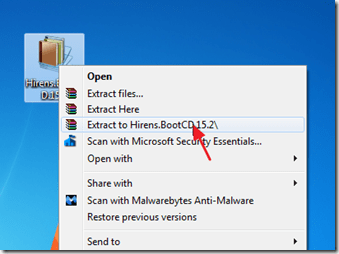 STEP 2: DOWNLOAD RUFUS USB BOOT CREATOR UTILITY*.
STEP 2: DOWNLOAD RUFUS USB BOOT CREATOR UTILITY*.
* Rufus is an excellent utility that helps to create bootable USB flash drives, such as USB keys/pendrives, memory sticks, etc.
1. Go to the official Rufus download page and download RUFUS USB Bootable Creator Utility to your computer.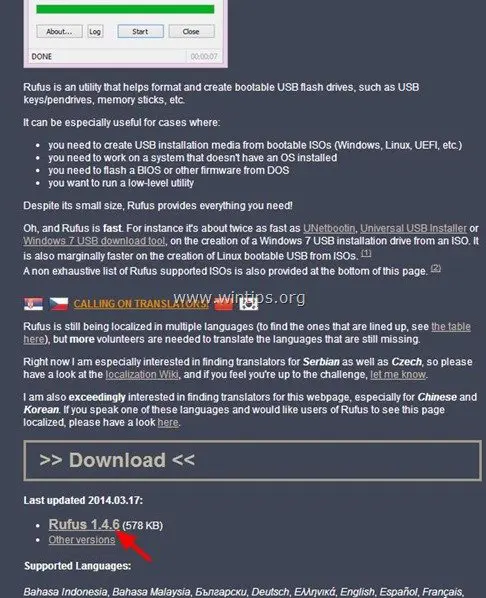
STEP 3. CREATE A BOOTABLE HIREN’S BOOTCD USB FLASH DRIVE.
1. Remove all USB storage drives from your computer and plug an EMPTY* USB stick (minimum 1GB) to an empty USB port.
Attention: DO NOT leave your files on USB stick, because all files will be erased during this operation.
2. Now double-click to run “rufus” application. When Rufus utility starts:
When Rufus utility starts:
3. Choose the empty USB stick that you plugged on your computer.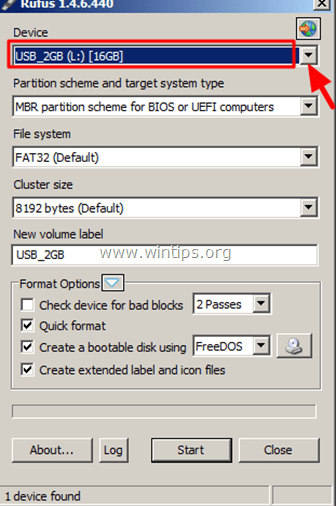 4. At “Create a bootable disk using” option, select “ISO Image”.
4. At “Create a bootable disk using” option, select “ISO Image”.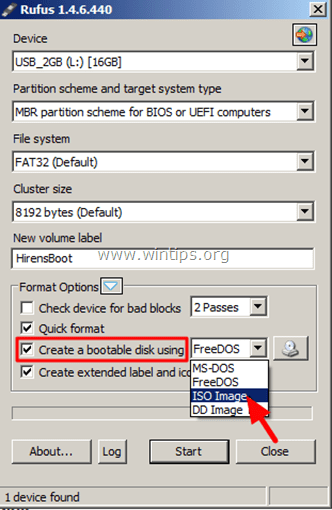 5. Then click the icon next to “ISO Image” entry to select the Hiren’s ISO Image file “Hiren's.BootCD.15.2”.iso” from your computer.
5. Then click the icon next to “ISO Image” entry to select the Hiren’s ISO Image file “Hiren's.BootCD.15.2”.iso” from your computer.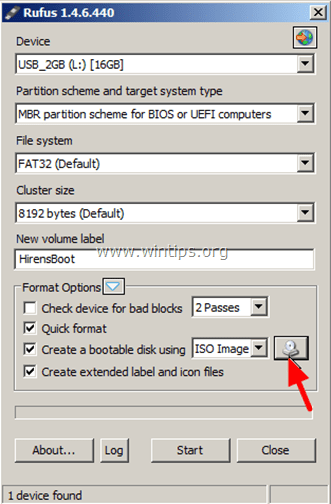 6. Inside the “Hiren’s Boot 15.2” folder, select the “Hiren’s BootCD 15.2.iso” image file and choose “Open”.
6. Inside the “Hiren’s Boot 15.2” folder, select the “Hiren’s BootCD 15.2.iso” image file and choose “Open”.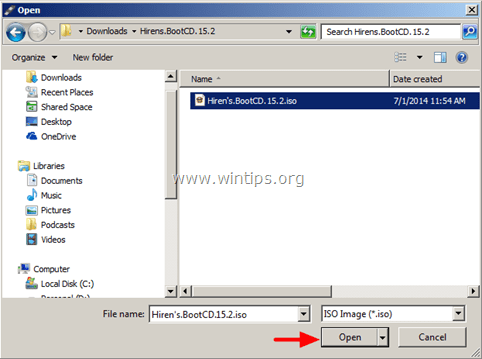 7. When done press “Start”.
7. When done press “Start”. 8. Read carefully the warning message and press “OK”.
8. Read carefully the warning message and press “OK”. Wait until Rufus utility erases your USB stick and transfers Hiren’s Boot ISO files to it.
Wait until Rufus utility erases your USB stick and transfers Hiren’s Boot ISO files to it. 9. When Rufus operation is completed, close Rufus utility, unplug the USB stick and use it in the future to troubleshoot your computer.
9. When Rufus operation is completed, close Rufus utility, unplug the USB stick and use it in the future to troubleshoot your computer.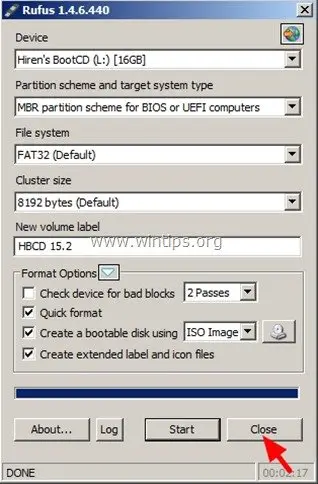 Notice: In order to boot from the Hiren’s Bootable USB stick, you must set the USB as first boot device from your BIOS settings.To do that:
Notice: In order to boot from the Hiren’s Bootable USB stick, you must set the USB as first boot device from your BIOS settings.To do that:
- Power On your computer and press "DEL" or "F1" or "F2" or "F10" to enter BIOS (CMOS) setup utility.
- (The way to enter into BIOS Settings depends on the computer manufacturer).
- Inside BIOS menu, find the "Boot Order" setting.
- (This setting is commonly found inside "Advanced BIOS Features" menu).
- At “Boot Order” setting, set the USB-HDD as first boot device.
- Save and exit from BIOS settings.

